In this blog we are going to connect and Android app build in Flutter with Firebase.
Step 1
Go to google.com and search for Firebase and open the first link which will redirect you to this page.
Step 2
After successful login you will be redirected to the page where you need to create a project and give a suitable name of the project.
Click on the slider to enable or disable Google Analytics for the app and click on continue. Choose the Google analytics account , if for the first time then create one. Finally click on Create Project .
In few Seconds your app will be created and click on Continue. You will be redirected to the App dashboard.
The dashboard should look like this.
Step 3
We have successfully created the project and now we are going to setup the Firebase in Flutter.
Now refer the image below, processess are marked in numbers serially . In process 5 install Node.js in your system, (ignore if already installed, try to update it to the latest version).
Now do login using the command " firebase login " . Select the same gmail account to login here also.
Do the process 3 in project root directory and choose the platform like Web, Android, Ios and hit Enter . Wait for sometime until you see process 4 window.
Step 4
Click on Next button and come to the root project directory as shown in the picture in process 2 , add firebase_core dependency to your project using the command. After waiting for sometime you will be able to find firebase_options.dart in project explorer.
So finally we have connected our Flutter project with Firebase .
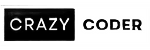











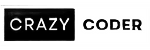
0 Comments